You’ve just received a new video for your ad campaign. As you were about to open it, you got an error message saying storage full.
You attempt to back up some old videos but soon realize there’s no free space on the backup either.
Panic mode: activated 😱
Deleting isn’t an option because you might need the videos as future reference or evidence of ownership.
Enter: video archiving.
It’s an easy way to preserve all your videos while freeing up space on your device to simplify your workflow.
Here are four ways to archive videos so you never have to enter into panic mode.
Table of contents
- LTO tape: best for long-term archive
- Cloud storage: best affordable option
- External drives: best for maximum security
- YouTube: best free option
- Don’t forget to organize your archived video files
LTO tape: best for long-term archive
Meet Linear Tape-Open (LTO), an open-format storage technology built for high-capacity storage and performance.
Think of it as a digital library where you can archive videos for as long as you want and retrieve them at will.
This storage powerhouse can hold about 18TB of data with a transfer rate of 400 Mbps. And in compression mode, it can fit in 45TB data and a transfer rate of 750 Mbps.
It’s kinda like a data-storing rocket! 🚀
Wondering what else LTO tapes have to offer?
Benefits of LTO tapes :
- Long-term data retention with a lifespan of about three decades under the right conditions.
- Low risk of data loss or corruption because they’re usually offline.
- Cost-effective price per terabyte.
On the other hand, there are also some drawbacks to consider too.
First, LTO drives are expensive, with the LTO9 drive starting at $4,600 on Amazon. Secondly, retrieving data from LTO drives is quite slow compared to other popular storage options.
To archive video footage on LTO, you need a cartridge that is similar to a memory card where data is stored. It looks like this:
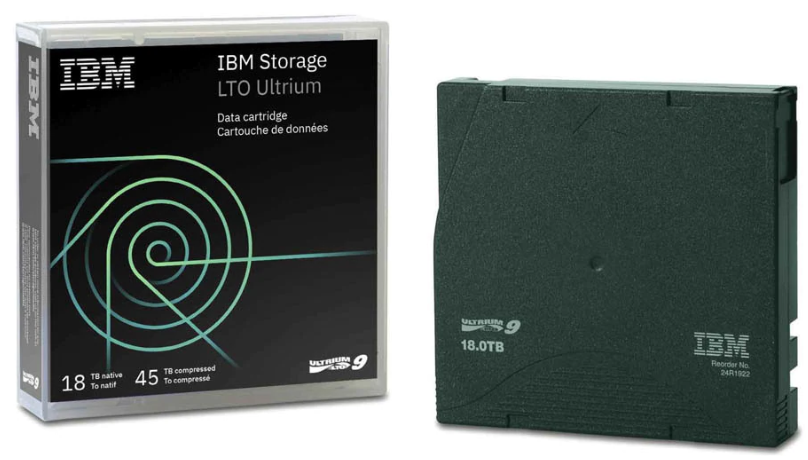
An LTO drive is similar to a card reader that you connect to a computer to transfer data to the cartridge.

Here’s how you can archive videos on LTO tapes:
- Determine the amount of footage you need to archive.
- Select a compatible file format.
- Get an LTO drive and cartridge.
- Install backup software for LTO drives.
- Initiate the archiving process.
- Label the tapes for seamless retrieval.
- Store the tapes in an environment free from magnetic interference.
Essentially, you can consider LTO if your aim is long-term archiving and you’ve got the budget for it.
Cloud storage: best affordable option
Cloud storage is like the safety deposit box in a bank where you keep valuable items. Here, you’ve got cloud storage using really cool security measures to protect your video files from unauthorized access, allowing you to retrieve your data with ease.
Using cloud storage for archiving ensures you have:
- Easy access to files.
- Increased or decreased storage capacity as required.
- Data backup and redundancy to protect your files against system failures.
- Simplified file sharing among colleagues, clients, etc.
- Automatic file syncing across different devices.
On the flip side, there are downsides associated with this storage option, including:
- Dependency on the internet to upload or download files.
- The cost of large storage capacity is usually on the high side.
- Slow data transfer speed when uploading large files.
- Relying on storage providers to maintain the data. If anything happens to them, it can lead to data loss.
Regardless, cloud storage is an archive solution with less stress and here are some of the leading options:
Google cloud storage
Almost everyone is familiar with this particular Google service, especially Windows and Android users. But of course, it’s also available to Mac and Linux users too.
With names like ‘standard’, ‘nearline’, and ‘coldline’, the Google cloud guys didn’t lose any sleep brainstorming storage tiers. But what they lack in creativity, they make up for in cost and performance.
Take the archive storage class, for instance, it lets you store data for 365 days. An ideal option if data archiving, online backup, and disaster recovery is the goal.
So, how much does Google cloud storage cost?
Well, that depends on how much storage you need. It can be anywhere between $0.015 to $0.026 per GB.
Amazon web services (AWS)
From the stables of eCommerce giant Amazon comes another cloud storage service for archiving video files — AWS.
Here’s what you get from this service provider: Long-term retention, digital preservation, and compliance.
They also enter the cloud scene with snowy storage names like ‘S3 Glacier Instant’, ‘S3 Glacier Flexible Retrieval’, ‘S3 Glacier Deep archive’.
Main difference between them?
Cost, storage, and retrieval time. With the Deep archive tier for example starting at $1 per TB/ mo.
IBM cloud object storage archives
Then there’s another solution from IBM AKA The Big Blue.
With this storage solution, you can store rarely accessed data that require long-term retention.
And whenever you need it, it allows you to restore a temporary copy of your video files from the archives.
Archiving on IBM storage archives starts at $0.00099 per GB per month.
Now there are other cloud storage services you can consider too including Oracle’s archive storage and Microsoft’s Azure Archive storage.
***
While any of these solutions can help you preserve videos with huge file sizes for long term, they don’t really support quick retrieval.
But if that’s what you want, investing in external storage devices would be your best bet.
External drives: best for maximum security
Picture a portable genie that grants you all your storage wishes. That’s what external hard drives are. But unlike the typical genie, you can request that it keeps more than three things safe for you.
Here are some types of drives you can use to archive video files:
- Hard disk drives (HDD) are affordable and offer relatively large storage capacities.
- Network-attached storage (NAS) provides centralized storage that can be accessed by multiple people simultaneously. It’s built to store and share data over a network.
- Solid state drives (SSD) support fast data transfer rate and better durability compared to HDD.
All you have to do is plug the external drive into your computer, transfer the files, and place it somewhere safe.
And whenever you need your files, you don’t have to wait for a stable internet connection or pay extra fees to retrieve them.
The point is archiving on external drives adds redundancy for video file protection, offers swift access, and helps you stay on budget.
But is it all rainbows and colors for this storage option?
Well, not really.
The downside to using external drives is that they have limited storage capabilities. So, you might have to acquire more drives to accommodate more data.
Plus, they can be stolen or easily damaged by water, impact, or other accidents.
***
In a nutshell, using external drives is a good option if the files to be archived aren’t large and you wanna retrieve files quickly.
But what if you don’t even have a dedicated budget for archiving old video files?
Don’t worry, there’s a free method for you.
YouTube: best free option
Yup, you can use YouTube to archive videos. Sure, it may not be an archivist’s dream choice but it beats having no backup. Half bread, right? 😉
You’ll get unlimited storage as a YouTube user, uploading as many videos as you want.
So, how’s it done?
- Sign in to YouTube Studio and click Create > Upload.
- Select the videos you want to archive (up to 15).
- On the Visibility page, select who you want to have access to the video by setting the video privacy setting to Private or Unlisted.
Go ‘Private’ if you want only you and a chosen few to view your videos. And ‘Unlisted’ to share YouTube videos with anyone who has the link.
In both instances, your videos stay incognito on your YouTube channel or the search results.
Your video clips will be tucked away in the internet archives waiting for the day you’re ready to retrieve them.
Just remember, YT has its limitations since it’s designed for sharing and engagements. So keep in mind that policies can change and your precious gems are lost.
***
Now, regardless of which one you think is the best way to archiving, proper organization remains the secret map for easy retrieval. So, here’s how to do that:
Don’t forget to organize your archived video files
Imagine the nightmare of having to watch every archived video file just to find the right one. Sounds a bit tedious, right?
Well, proper organization is the order of that chaos. It also makes retrieval a walk in the park.
Here’s a strategy you can use:
- Create well-structured folders, organized according to project name, date, client, and location. You know, like a police report.
- Ensure your video content has descriptive file names, consistent with each project or client.
- Sprinkle some metadata potion by tagging videos with categories, thumbnails, descriptive keywords, and more.
- Create a spreadsheet containing important details of each video. The title, duration, date, and location within the archive to make it easy to locate videos.
The end goal?
A beautiful system that helps you identify and retrieve files like a veteran private investigator.
***
In a nutshell, archiving videos helps you save space on your equipment for seamless video production. You also ensure no precious clips are ever lost.
And there you have it, dear archivists, it’s a wrap on this guide.
Learn more about video production
We hope the next time you see storage full, your first thought isn’t to delete all your videos or go into panic mode.
If you enjoyed this blog and are eager to streamline your video feedback process, why not give MarkUp.io a try? It’s the perfect tool to enhance collaboration and efficiency in video editing and production.
Start using MarkUp.io today and experience the difference firsthand. You won’t regret it!

