Ah, the smell of fresh PDF collaboration in the morning … a *delightful* combination of printer toner, despair, frustration, hopelessness …
Ah, who are we kidding? When your morning kicks off with a new round of PDF edits, you know you’re in for a day of frustration.
You open your email and see that the PDF you need to review is 129 pages long. Why oh why did this have to be in the notoriously hard-to-edit PDF format?
You go through the pages slowly while you sip your coffee. But you can’t focus on the content you’re reviewing. The thought of having to take screenshots of every mistake you find is always in the back of your head, weighing on you.
Yet, that’s exactly what you do. After you finish marking up the screenshots you took in Microsoft Paint, you define a naming convention for each screenshot so that your feedback is (fingers crossed) not confusing.
Next, you archive the files and attach them to an email that you spend 10 minutes writing, overthinking, and over-clarifying—all to let your collaborators know you’ve attached 150 doodled screenshots with your feedback. You press send and sigh. You’re already tired and your day has barely started.
Fortunately, you – yes, you! – have the power to end the ungodly suffering you and your fellow reviewers have accepted as a part of life.
Let’s explore three steps you can take to ensure your email feedback is not pushing all the creatives around you to swear off technology for good and move off the grid (not that there is anything wrong with that).
Table of Contents
- Why collaborating on PDFs matters
- 3 steps to effective PDF collaboration
- Frequently asked questions (FAQs)
Why collaborating on PDFs matters
PDF is among the top three most common file formats used today. And that makes sense. PDFs are secure, enable e-signing, and maintain the same content structure and layout no matter what app, device, or system they’re viewed on.
Like it or not, having to review PDF files is inevitable—especially within creative industries.
And if your workload is often PDF-review heavy, you need a PDF collaboration tool to make your life easier.
Emailing feedback with screenshots doodled in Microsoft Paint is just not an effective way to get your ideas across. It’s time-consuming, nerve-racking, and—trust us on this—it doesn’t make you the most popular person around collaborators.
What about scheduling live feedback sessions on Microsoft Teams or Zoom?
Don’t even think about it! Even if you record the whole ordeal, your creative collaborators will probably end up confused and frustrated with the feedback they get.
Let’s say you don’t use any of the above methods, and you found some workarounds. We’re telling you—it’s probably more efficient to use a specialized software solution.
Stop wasting time converting PDFs to other file formats (such as .docs or .docx), uploading them to your Google Drive, opening the files as Google Docs, reformatting everything, and adding comments.
Does this really sound productive to you?
What if, instead, you could just drag and drop your PDF file into the workspace of a PDF annotation app and leave contextual comments with the click of a button?
PDF tools make the whole review and approval process a breeze. And most of them only require you to have a web browser—no fancy hardware or software needed.
To put it simply, PDF annotation tools help you:
- Streamline communication
- Enhance real-time communication
- Reduce feedback loops
- Simplify file sharing
- Shorten project approval cycles
- Speak the same language as your collaborators
It’s settled then: you need to add a PDF collaboration solution to your toolbox.
But which one?
3 steps to effective PDF collaboration
The first thing to do when looking for ways to improve your PDF review workflow is to say ‘goodbye’ to screenshots of feedback and email chains for good.
It’s the only way!
As soon as you’ve freed yourself from that mentality, you’re ready to follow these three easy steps.
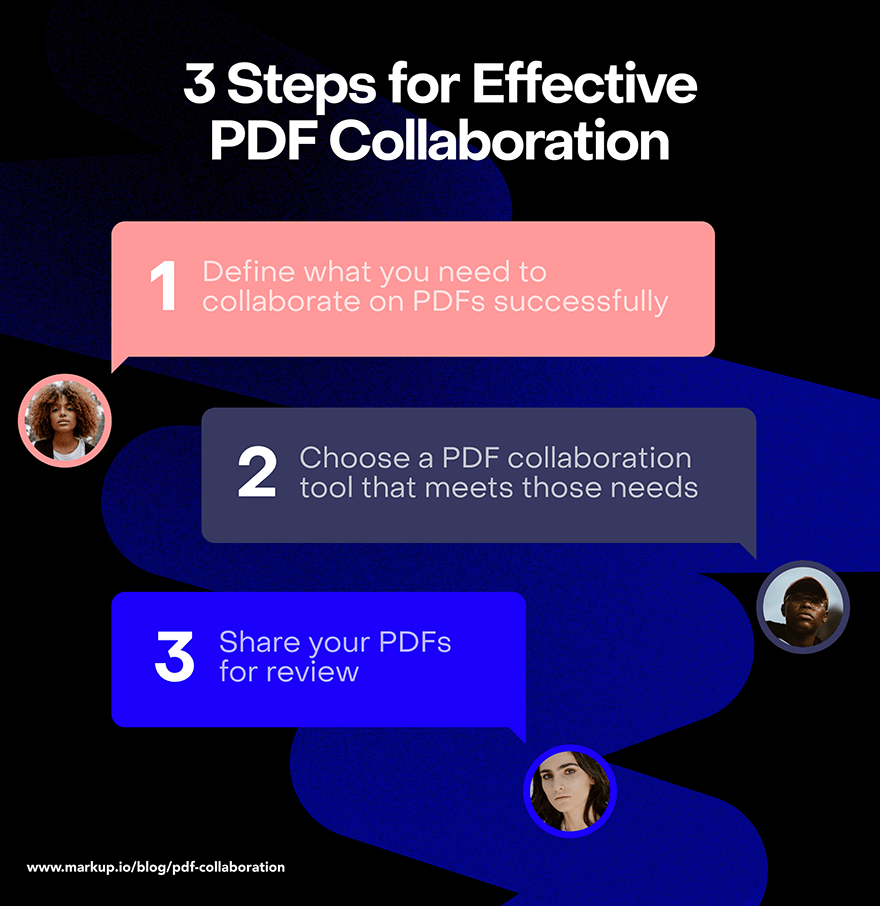
1. Define your PDF collaboration needs
Before jumping into the PDF annotation software market, take a step back and assess what it is you’re looking for.
Ask yourself questions like:
- Can you get every collaborator onboard to install new software for PDF collaboration? If that sounds like too much, look for web-based solutions.
- Would link-enabled file sharing speed up your workflow? Or do you want to send proofs over email? If you’re not sure, look for a tool that can do both.
- Do you need to be able to sign PDF files as part of your approval process? Search for annotation tools with e-signature capabilities.
- What PDF annotation tools do you need? For example, you could need to add video commentary to PDFs for faster reviews.
List all the must-have features of your ideal PDF collaboration tool.
2. Choose a PDF collaboration tool that covers your needs
Once you’ve clearly defined your collaboration needs, it’s time for you to find a tool that ticks all the boxes on your checklist.
To make the research process easier for you, we’ve gathered seven of today’s most popular PDF collaboration solutions, including:
- MarkUp.io
- GoVisually
- Pastel
- iAnnotate PDF
- Filestage
- PDF Annotator
- Adobe Acrobat
Let’s see what each of these tools can do and which one is right for your business.
Tool #1: MarkUp.io
MarkUp.io is a visual feedback tool suitable for creative teams of all sizes.
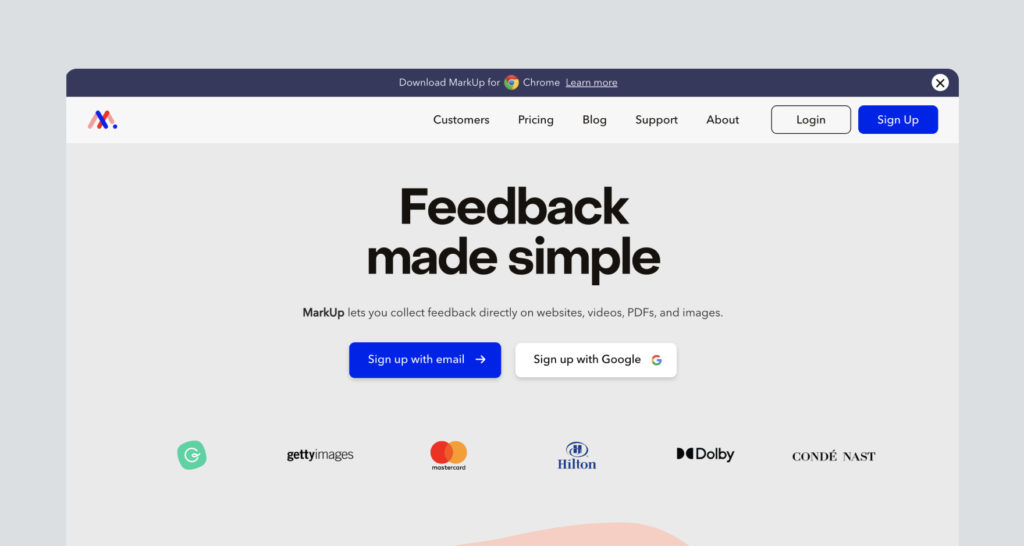
The platform offers an easy way to create and share PDF MarkUps (which are digital copies of your files) with collaborators via link or email.
All the PDF MarkUps can be organized into folders and subfolders for easier task management and version control.
Reviewers can then pin contextual comments on the MarkUps. The comments support file attachments that you can add when extra clarification is necessary.
Plus, MarkUp.io features a Loom integration that enables users to record short videos with explanations or tutorials that are automatically attached to comments as links.
In other words, MarkUp.io makes sharing documents easy and streamlines the review process of PDF documents in a collaborative way.
Tool #2: GoVisually
GoVisually is an online proofing tool that can help freelancers, agencies, and marketing teams review and approve PDF deliverables.
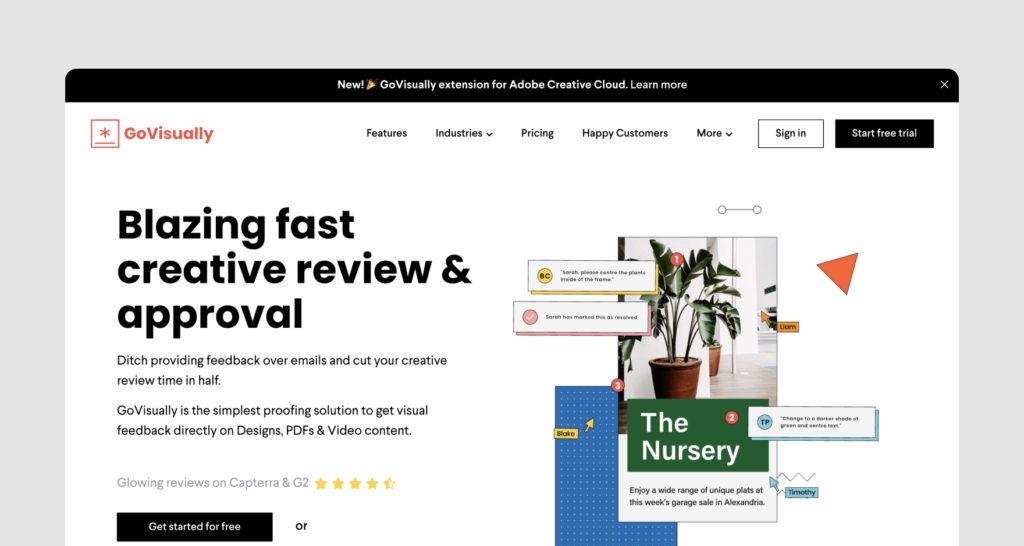
The platform makes it easy for reviewers to add comments to PDF projects on desktop and mobile devices.
It also integrates with Slack for easy proof sharing and efficient communication.
Tool #3: Pastel
Pastel is a proofing tool with PDF collaboration features that enable creative teams to get on the same page (literally).
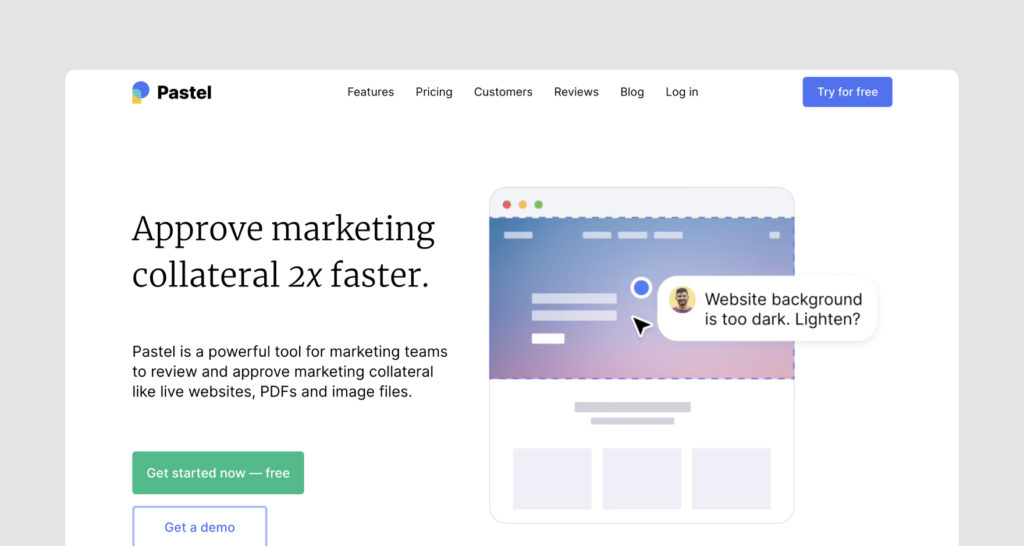
It allows users to pin contextual comments to PDF files and share the annotated projects via link.
This platform integrates with collaboration tools like Trello, Asana, and Jira for a smooth workflow and fewer organizational silos.
Tool #4: iAnnotate PDF
iAnnotate PDF is a PDF app for iPad and iPhone devices. It lets users annotate PDF files on the go.
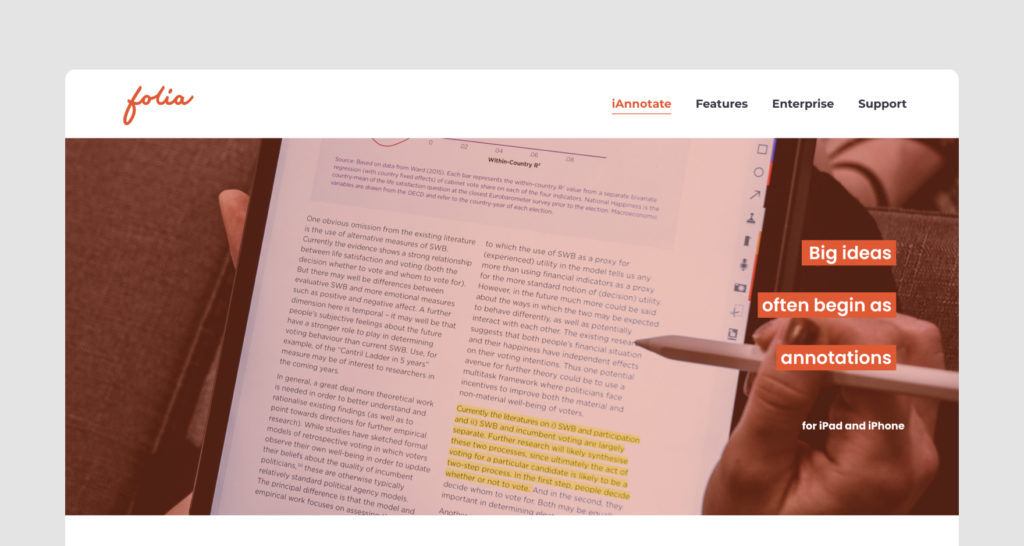
The app offers note-taking features in various shapes and forms, including sound clips, signatures, highlights, stamps, etc.
iAnnotate also enables users to share their annotated PDFs with collaborators.
Tool #5: Filestage
Filestage is a review and approval platform that supports PDF collaboration.
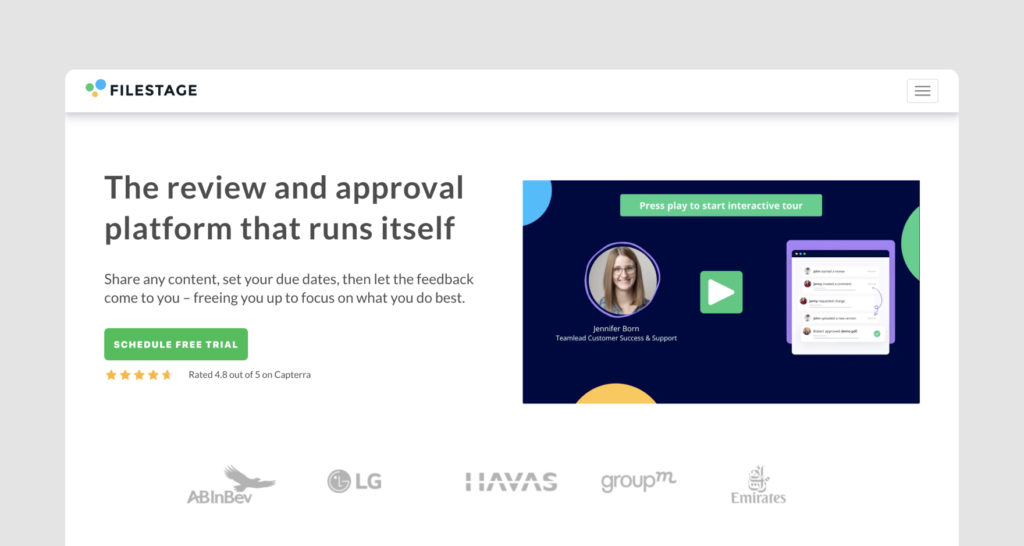
This tool helps professionals get their feedback across more easily with contextual comments, due dates, project update notifications, and version control features.
Filestage integrates with Asana, Google Drive, Dropbox, Monday.com, Slack, and other similar collaboration tools.
Tool #6: PDF Annotator
PDF Annotator is an online proofing tool specifically developed for adding notes and annotations to PDF files.
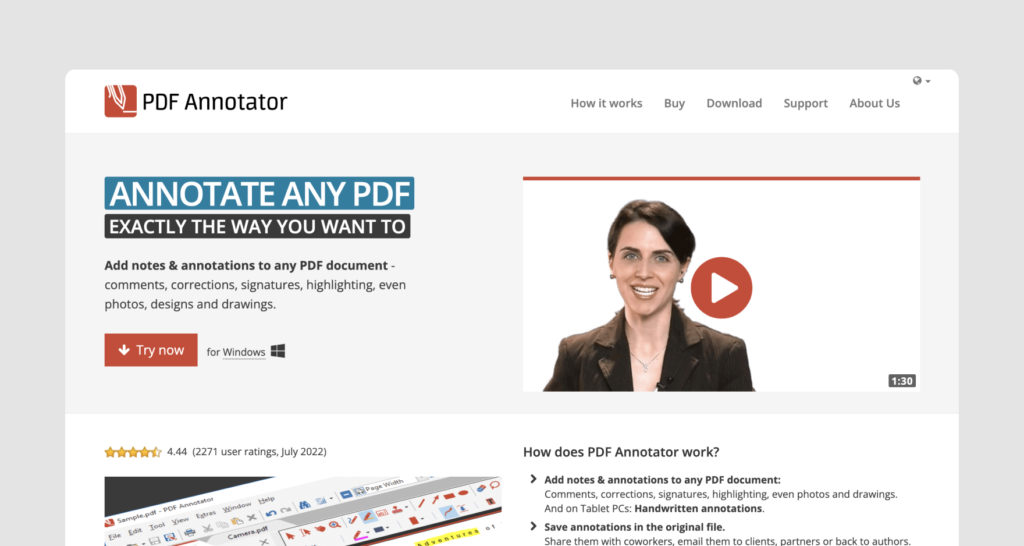
It helps users add comments, make corrections, and sign PDFs.
The platform features a PDF viewer as well as a PDF editor that lets users fill in PDF forms or apply edits directly to files.
Unlike other tools on our list, PDF Annotator does not feature link-enabled file sharing and requires users to save their annotated PDFs and then share them with teammates using tools like Slack, email, etc.
Tool #7: Adobe Acrobat
Adobe Acrobat is a versatile document management software solution focused on PDF editing.
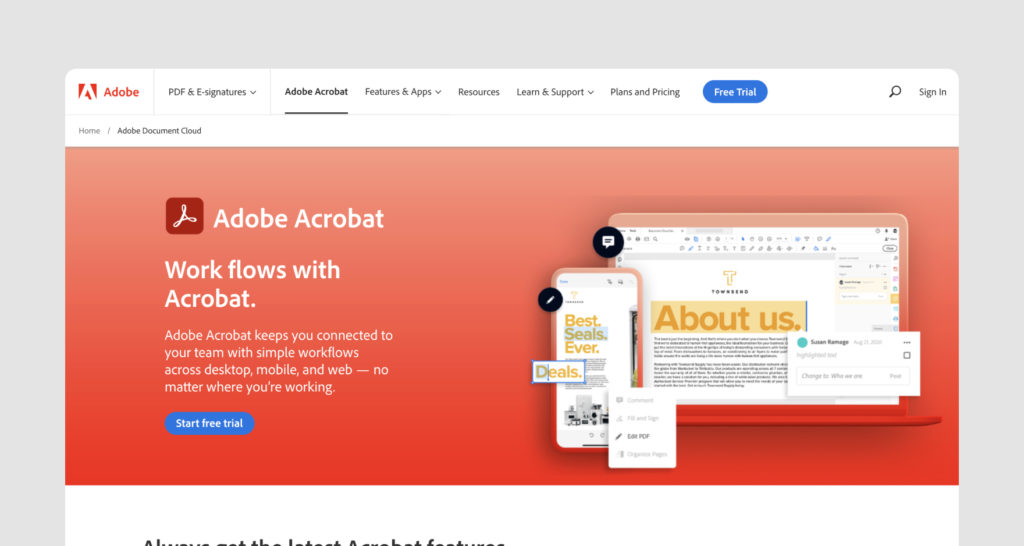
It helps users convert PDF files into other file formats, edit text and images, add comments, highlight elements, delete and insert pages, split PDFs, and submit documents for review.
Additionally, it features form filling and signature capabilities.
3. Share your PDFs
The only thing that’s left to do now is to share your PDF MarkUps with team members, reviewers, collaborators, clients, and any other stakeholders.
See? When using a PDF collaboration tool, sharing PDF documents becomes simple.
For example, MarkUp.io enables users to share PDF MarkUps by simply copying the MarkUp link and sending it to collaborators via the communication channel of their choice—be it email, Slack, Skype, and the like.
Alternatively, MarkUp.io users can share their PDF projects via email. To do so, users just click the ‘Share’ button and type in or copy and paste the email addresses of the invitees.
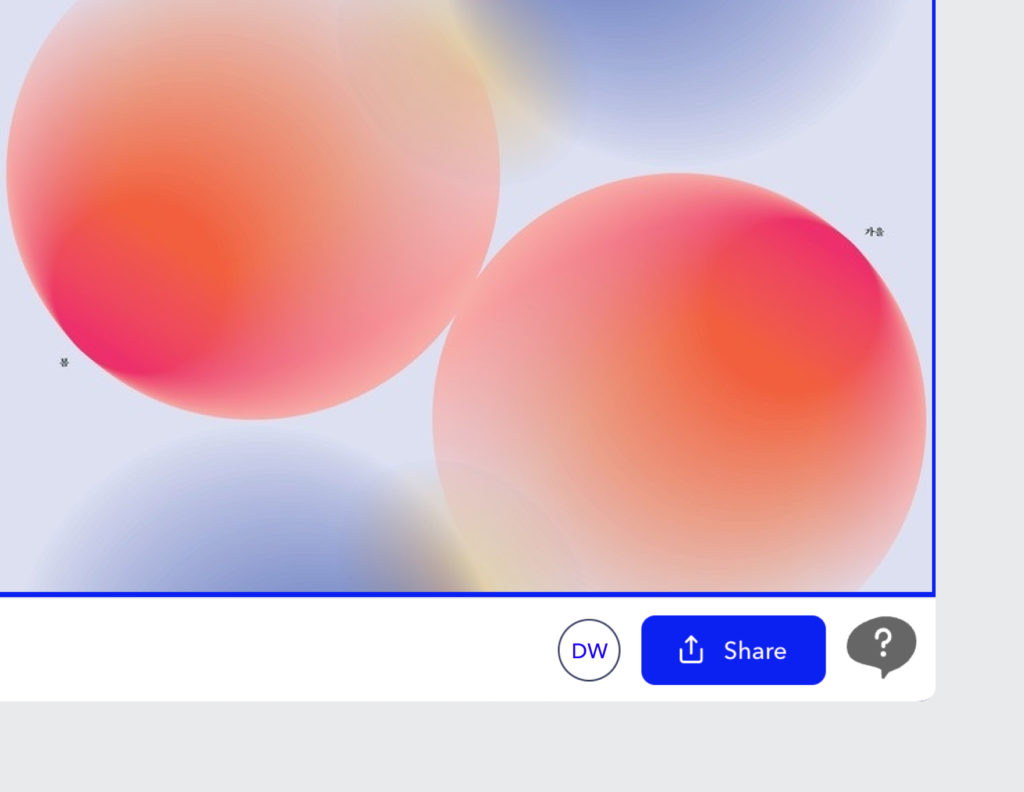
Once a person is invited, the project invitation enters the pending stage and is displayed under the ‘Pending’ tab of the sharing menu. As soon as an invitation is accepted, its status is changed to ‘Joined’.
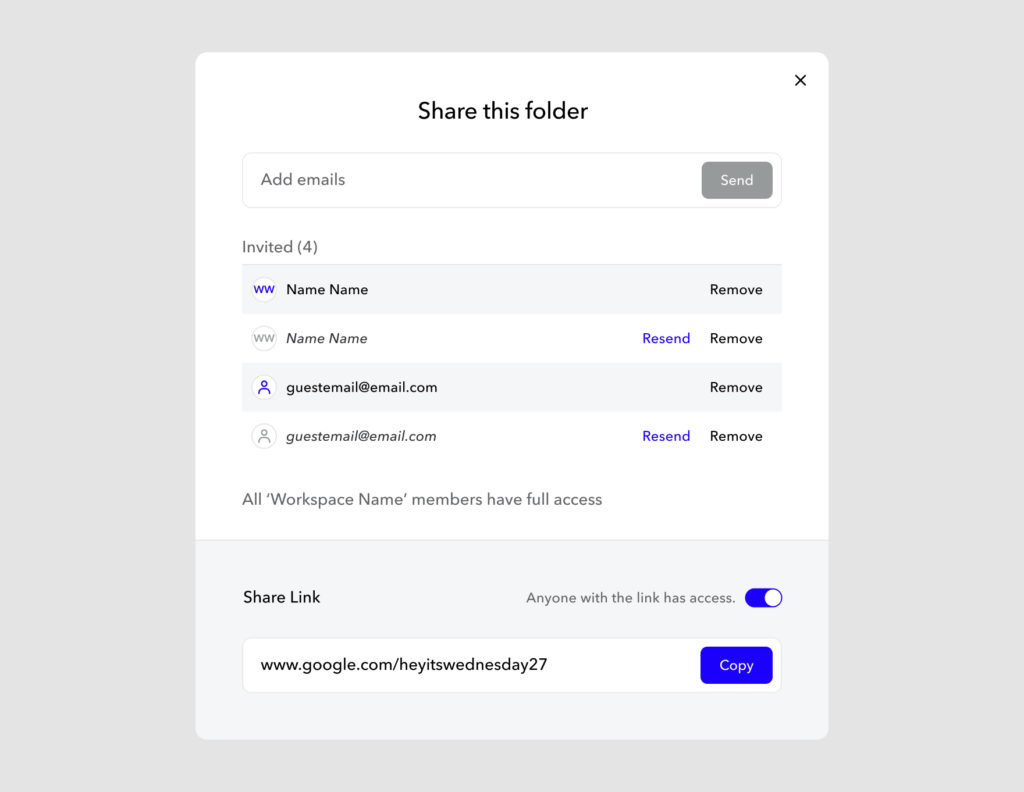
With MarkUp.io, you can keep track of everyone that’s on board!
Now the question is:
Are you ready, kids?
Now over to you
Ay, Ay Captain!
That’s what we thought you’d say. If you didn’t… well, this is awkward! 😀
Even if you lack SpongeBob knowledge, you’re still invited to give MarkUp.io a spin.
Sign up with MarkUp.io to make PDF collaboration easier for you and everyone else on your team!
Frequently asked questions (FAQs)
Q1. How do you annotate a PDF collaboratively?
To annotate a PDF collaboratively, you can use visual feedback tools with PDF annotation capabilities. For example, with MarkUp.io, you can create PDF MarkUps that can be shared with collaborators via link or email. Then, collaborators can add pixel-accurate comments to the PDFs to leave contextual feedback and suggestions.
Q2. How do I share a PDF to get feedback from my colleagues?
To share a PDF and get feedback from colleagues, you can either share the link to your MarkUp via the preferred communication channel or invite collaborators to review your PDF MarkUp via email without leaving the MarkUp.io platform.
Q3. Can you collaborate on PDFs online?
Yes, you can collaborate on PDFs online with the help of web-based annotation tools that support PDF file formats, such as MarkUp.io.

