You’re reviewing the final version of a new website your team has built for a client when you spot a mistake. You take a screenshot, open it in Microsoft Paint, circle the part of the design that looks off, and save the marked-up screenshot to your device. Next, you attach it to an email and send it to the designer, along with a wall of text that explains what you want them to change.
You hit send, sigh and wonder out loud:
“Isn’t there a better way to annotate content!?”
Duh! We wouldn’t write this article if there weren’t a better way to annotate content in your Chrome browser.
Let’s look into the best web annotation tools for Chrome and check out their features and pricing so you can say goodbye to doodled screenshots forever.
Disclaimer: The information below is accurate as of January 19, 2024.
Table of contents
- Best web annotation tools for Chrome: comparison table [features & pricing]
- Tool #1: MarkUp.io
- Tool #2: Kami
- Tool #3: Nimbus
- Tool #4: Diigo Web Collector
- Tool #5: Webpage Screenshot
- Tool #6: Yawas
- Tool #7: Hypothesis
- Tool #8: Awesome Screenshot
- Tool #9: Monosnap
- What is the best web annotation tool for Chrome?
Best web annotation tools for Chrome: comparison table [features & pricing]
We’ve found nine of the best annotation tools available for the Chrome browser and developed a list to help you choose the best for your needs. Whether you’re marking up content for school, work, or personal research, we’ve included annotation tools in the form of Google Chrome extensions and standalone platforms.
Before getting into detail on each tool’s features and pricing, here’s an overview of everything we’ll cover.
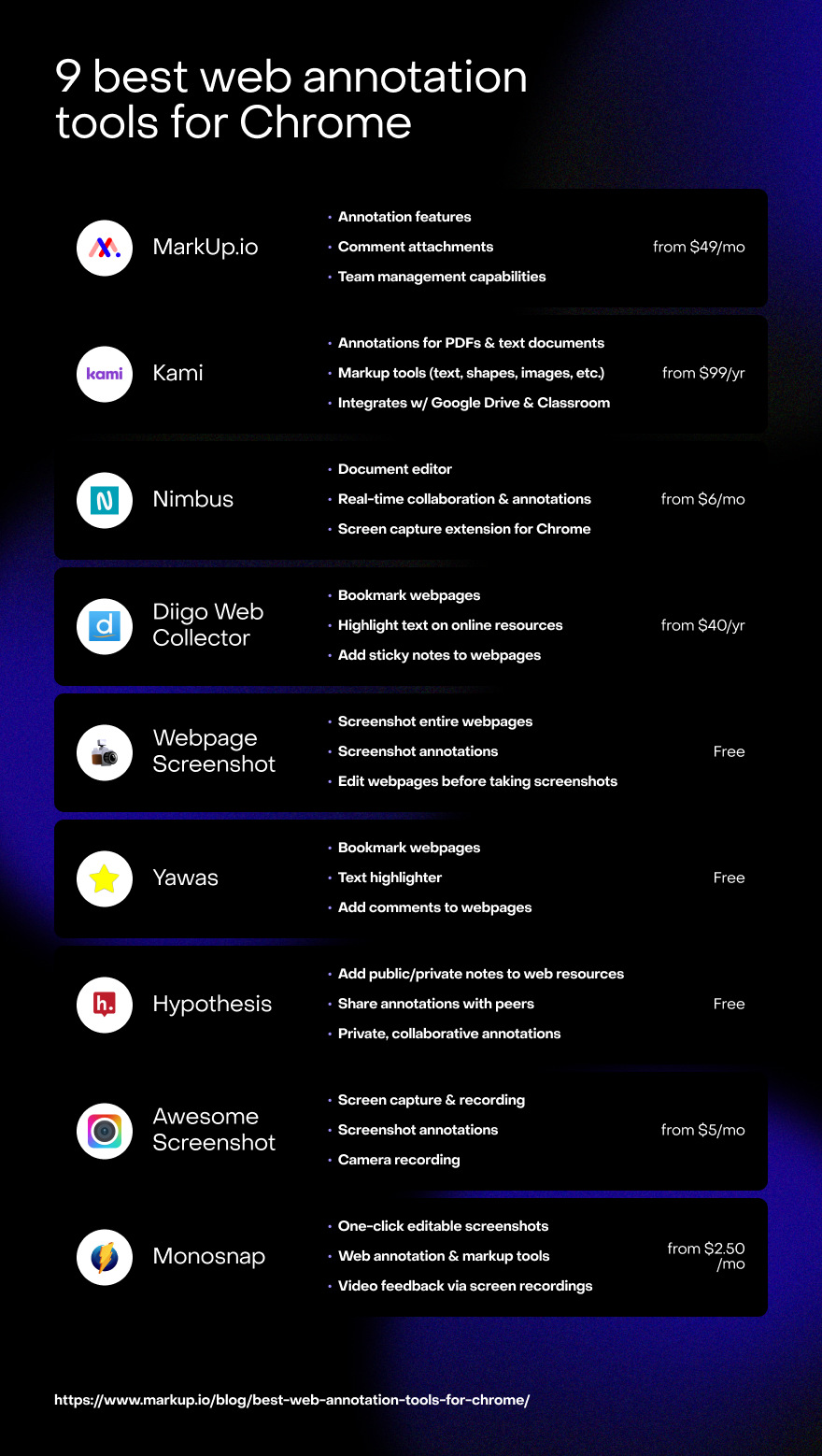
We’re diving in head first with MarkUp.io.
Tool #1: MarkUp.io
MarkUp.io is an annotation tool for collecting contextual feedback on digital content the easy way.
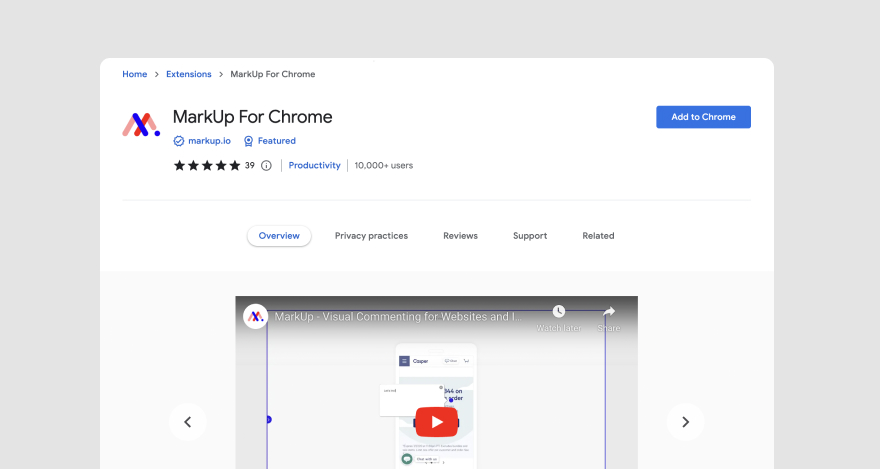
We included MarkUp.io in our Chrome tools list because of its powerful Chrome extension. This enables users to mark up web pages with the click of a button.
With MarkUp.io, users drag and drop deliverables onto their workspace to create MarkUps, link-enabled shareable copies of their content.
MarkUps can then be shared via link or email with anyone. Once the invitee accesses the MarkUp link, they can click anywhere on the deliverable to leave contextual comments, called pins. There is no need to download any additional software. All reviews take place online and are accessible to all project members.
Similarly, the MarkUp.io Chrome extension allows professionals to create MarkUps of entire web pages just like they’d bookmark an interesting blog article.
Who is MarkUp.io for?
MarkUp.io is a feedback tool suitable for any professional with a workload that includes frequent content reviews and approval cycles for deliverables. For example, MarkUp.io can be used by teams in web design, marketing, advertising, web development, QA testing, etc.
MarkUp.io features
MarkUp.io’s features include:
- Annotations with click and comment functionality for websites, PDFs, design files, videos, text documents, images, and other commonly-used file formats
- Folders and Workspaces for organizing projects
- Loom integration for creating and attaching short clarifying videos and screen recordings to comments
- Permissions for better control over who can do what
- Keeping track of changes that have been made, using screenshots that the Chrome extension automatically takes with each comment made
- Switching between the comment and browse mode, which allows users to leave comments throughout an entire website rather than one page at a time
MarkUp.io pricing
To get the best out of MarkUp.io, we recommend you try the Pro plan, which starts at $25 per month. It includes:
- Unlimited MarkUps
- 500 GB of storage
- Folders
- Ability to manage share link
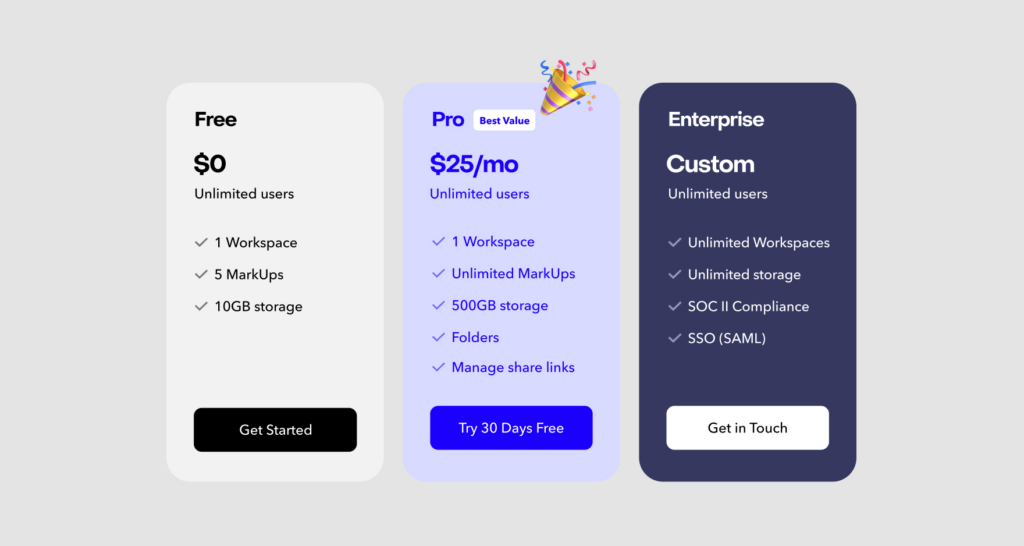
If your needs aren’t super complex and you plan on using MarkUp.io for personal use, you can enjoy the platform’s core functionality for free. You can opt for the Enterprise plan if your team needs more Workspaces and storage. Click here to get started.
Tool #2: Kami
Kami is a digital classroom tool that allows teachers to create an interactive and collaborative environment for virtual classes.
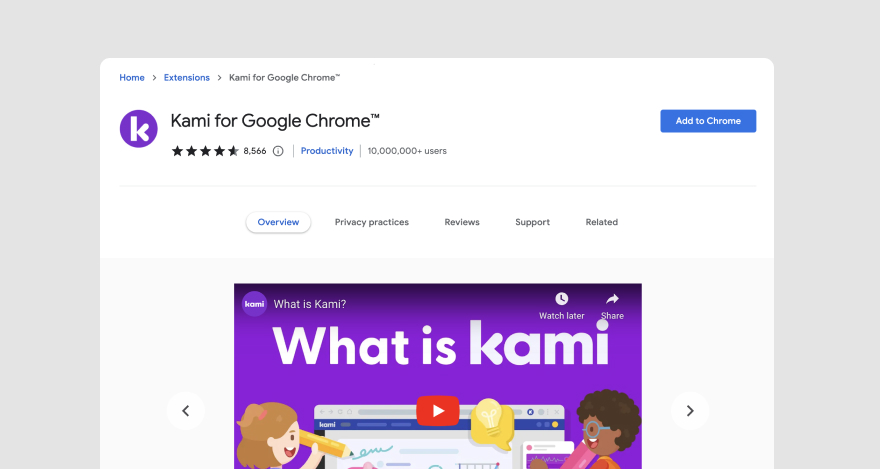
With Kami, students can interact with documents, PDFs, and images uploaded to the platform. From there, students can collaborate with teachers through real-time annotations, video and audio recordings, and more. The platform can also be integrated with learning management systems like Google Classroom, Canvas, Schoology, and Microsoft Teams so students can submit assignments for feedback and grading.
Who is it for?
Kami is a blended learning solution developed for the education sector. It is suitable for use with students of all levels.
Kami features
Kami supports features like:
- Annotations for PDFs and text documents
- Mark-up tools (such as text boxes, shapes, images, etc.)
- Integrations with Google Drive and Google Classroom
Kami pricing
Kami is offered across two paid plans as well as a free version.
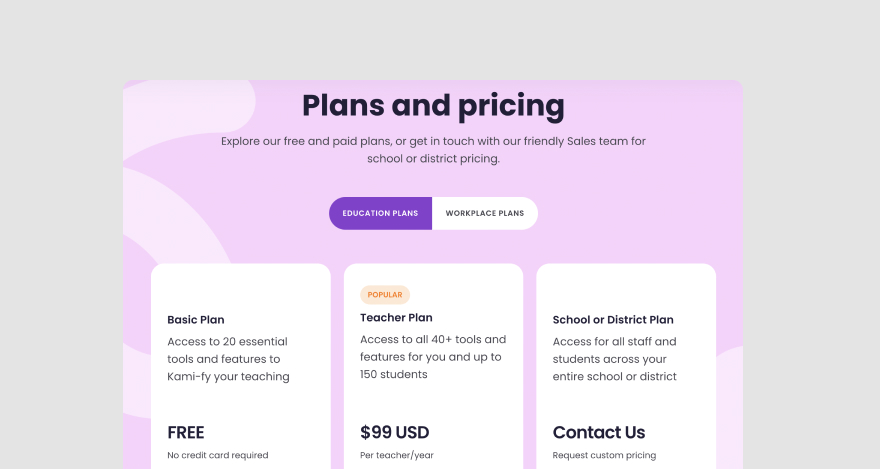
For the paid plans, pricing starts at $99 per year.
Tool #3: Nimbus
Nimbus is online collaboration software for distributed teams in remote-first organizations.
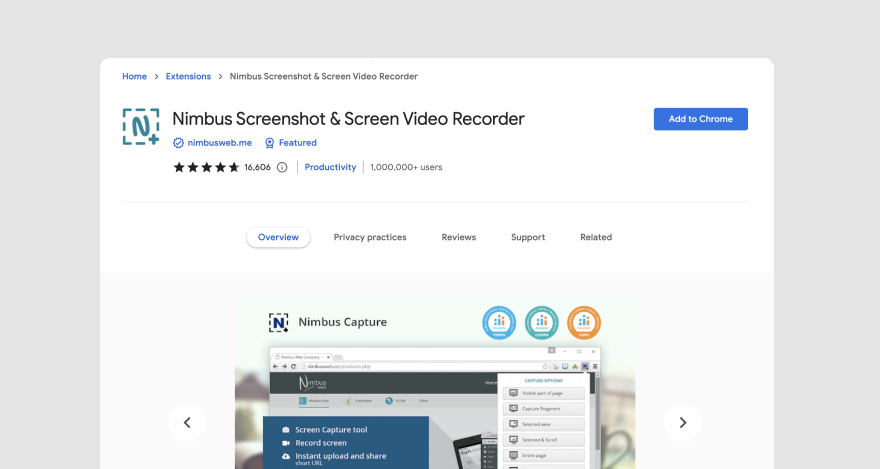
It enables users to build knowledge bases, create client portals, and manage and share information.
Who is it for?
Nimbus is suitable for product development, sales, project management, education, and other businesses with a high volume of documentation that needs to be organized, annotated, and shared.
Nimbus features
The most relevant features offered by Nimbus include:
- Document editor
- To-do lists
- Document scanner
- Real-time collaboration and annotations
- Screen capture extension for Google Chrome
Nimbus pricing
Nimbus’s pricing ranges from $6 to $8 per user per month.
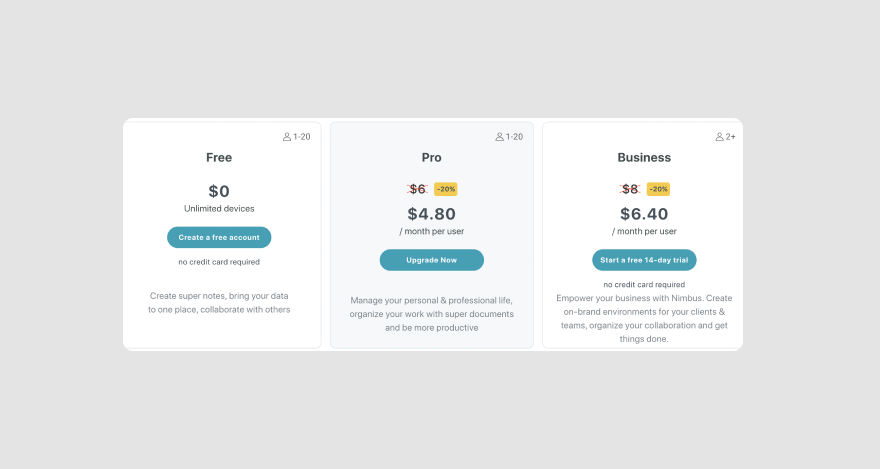
A free version with limited functionality is also available.
Tool #4: Diigo Web Collector
Diigo Web Collector is a note-taking tool for research that enables users to collect, capture, and annotate online resources.

The platform allows users to save, label, share, and annotate web pages and other online resources such as PDF documents.
Who is it for?
Diigo is a good tool for daily research professionals, including content writers, marketers, teachers, and students.
Diigo features
With Diigo, users can:
- Bookmark web pages
- Highlight text on online resources
- Add sticky notes to web pages
- Organize bookmarks with tags
- Curate content collaboratively
Diigo also features two mobile apps for Android and iOS devices.
Diigo pricing
Diigo has a free version and three pricing plans starting at $40 per year.
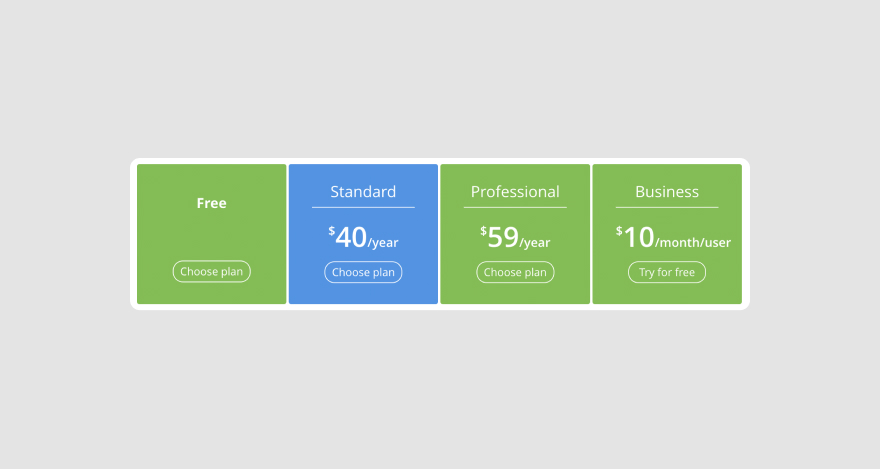
Tool #5: Webpage Screenshot
Webpage Screenshot is a screen capture app developed for Google Chrome.
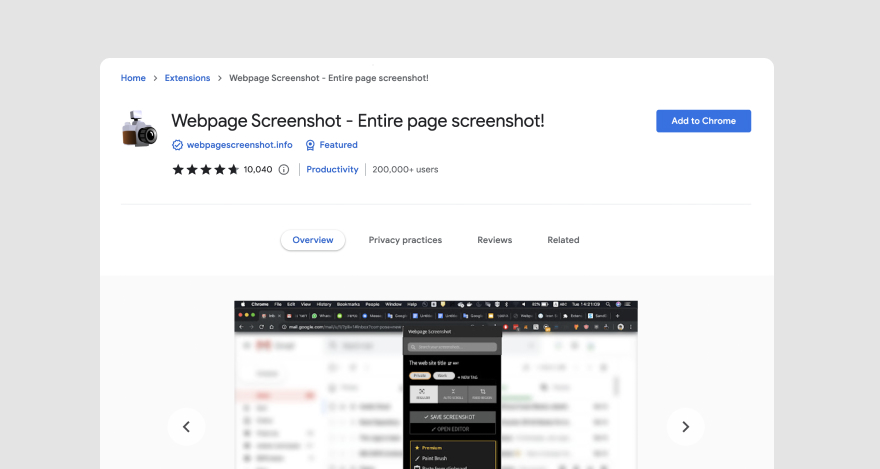
This Google Chrome extension helps users capture screenshots of their entire screens and annotate, organize, tag, and store those screenshots in one place.
Who is it for?
Webpage Screenshot can be used by any Chrome user who needs to capture and annotate screenshots as part of their daily work (e.g., researchers, students, etc.).
Webpage Screenshot features
Webpage Screenshot helps users to:
- Capture the content of entire web pages
- Save screen captures on devices as PNG files
- Annotate screenshots
- Edit web pages before taking screenshots
Webpage Screenshot pricing
Webpage Screenshot is free to use.
Tool #6: Yawas
Yawas is a bookmarklet Chrome extension that enables users to highlight text and add comments to web pages.
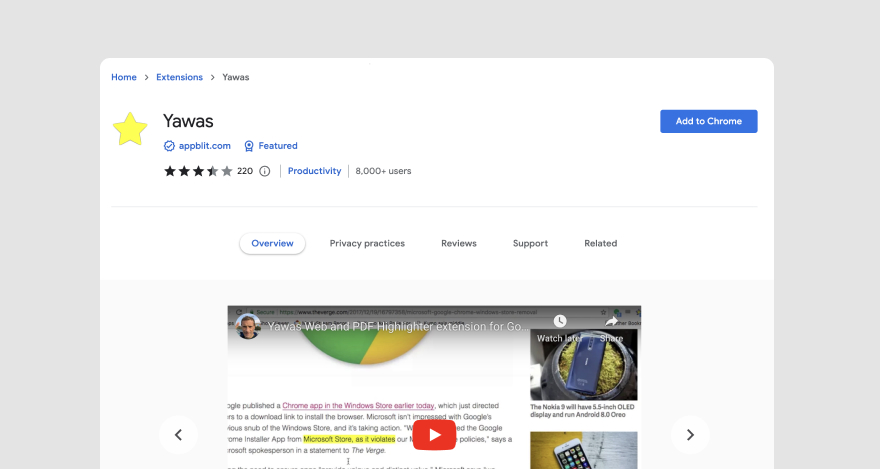
Once annotated, a web page will automatically recreate the highlights and comments when the user reopens the web page. The highlights are saved in the built-in Chrome Bookmarks API.
Who is it for?
Yawas is a great research tool for professionals who conduct individual research without the need to share and collaborate on resources. Think students writing a paper, marketers creating inspirational swipe files, academics collecting sources for a new research project, etc.
Yawas features
Yawas allows users to:
- Bookmark webpages
- Highlight text using different colors
- Add comments to web pages
- Search through the saved highlights
Yawas pricing
Yawas is a free tool.
Tool #7: Hypothesis
Hypothesis is a Chrome-based PDF and web annotation tool with a community of users who can create and share annotations.
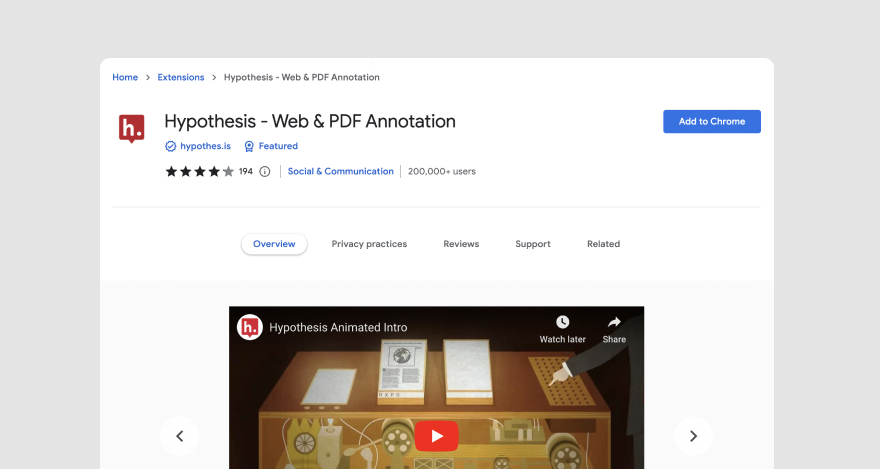
Unlike the other tools on our list, Hypothesis is unique because it is a social annotation tool. This means that it allows users to either privately annotate and highlight web pages or share their notes publicly with other users so they can work together.
Who is it for?
This Chrome extension is great for group work and collaborative research, making it more suitable for the academic environment and journalists, publicists, content writers, etc.
Hypothesis features
The features supported by Hypothesis include:
- Adding public or private notes to online resources
- Reply to other users’ notes
- Share annotations with peers
- Private collaborative annotations
- Searchable notes
Hypothesis pricing
Hypothesis is free to use.
Tool #8: Awesome Screenshot
Awesome Screenshot is a Chrome extension that functions as a screen recorder and screen capture/screenshot tool.
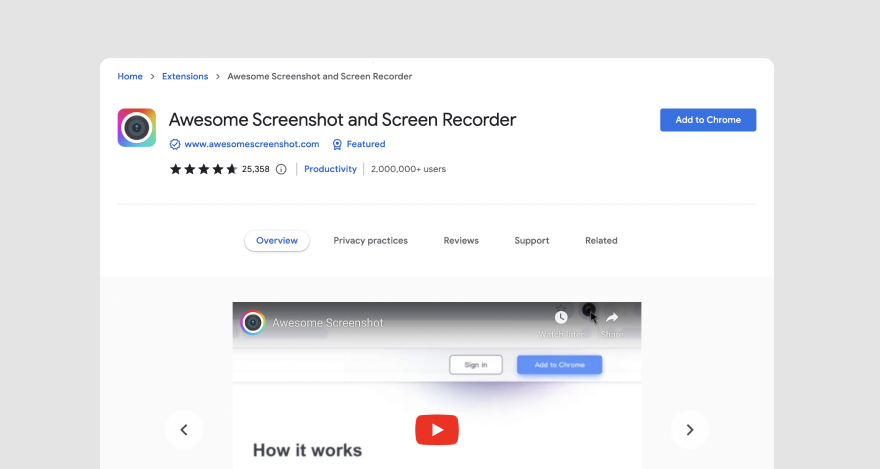
Like Loom, Awesome Screenshot lets users simultaneously record their screen and webcam, which can be helpful when reporting a technical issue or making a product demo.
Who is it for?
Awesome screenshots can be useful for teams across multiple industries, including sales, engineering, marketing, product management, customer support, etc.
Awesome Screenshot features
Awesome Screenshot’s features include:
- Screen capture and recording
- Screenshot annotation
- Camera recording
- Link-enabled sharing for screenshots and screen recordings
Awesome Screenshot pricing
Awesome Screenshot’s pricing ranges from $5 to $6 per month. A free version is also available.
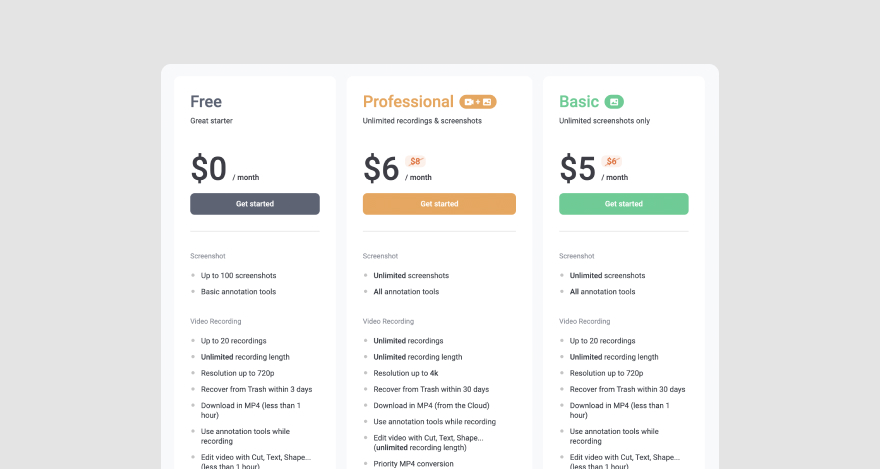
Tool #9: Monosnap
Monosnap is a smart screen capture tool that allows users to capture and annotate screenshots and screen recordings.
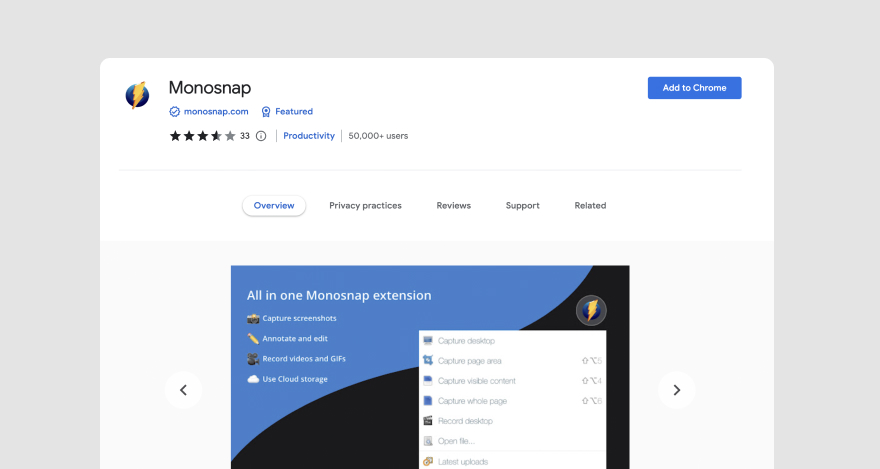
Who is it for?
Monosnap streamlines workplace communication and minimizes the need for video calls and meetings, making workflows smoother. This means remote teams in any industry would benefit from this tool.
Monosnap is specifically a good fit for startups and small teams in industries like:
- Design
- IT
- Customer support
- Education
Monosnap features
The extension offers features like:
- One-click editable screenshots that capture entire webpages
- Customisable keyboard shortcuts
- Web annotations and mark-up tools for highlighting, drawing, blaring, and writing on screenshots
- Video feedback in the form of WebM screen recordings and GIFs
- Dropbox and Google Drive integration
Monosnap pricing
Monosnap offers pricing tiers for both business and personal use.
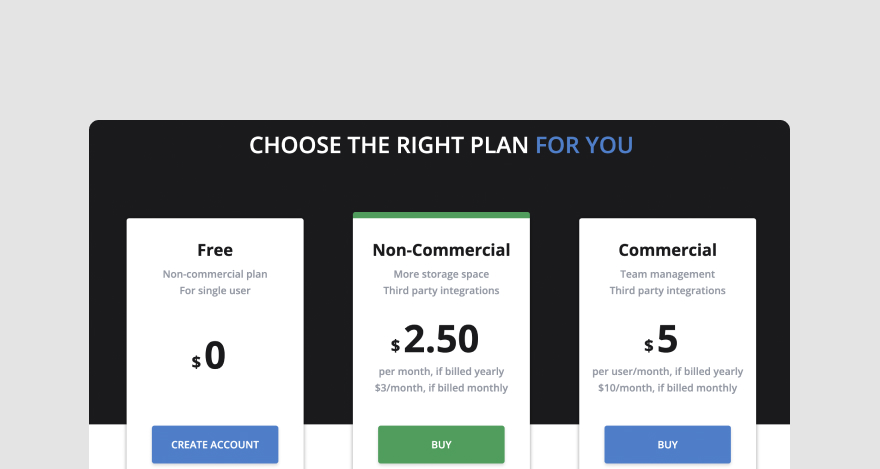
Offers pricing tiers for both business and personal use. The Non-Commercial plan suitable for individual use is $2.5 per month.
The Commercial plan for businesses starts at $5 per user per month. The platform is also offered as a free version.
***
Our list of the best web annotation tools for Chrome ends here. But the best tool for your needs is the one you’ll actually use, isn’t it?
We’ve given you such a stellar list of options; you’re probably having trouble deciding now.
So, let’s figure it out together.
What is the best web annotation tool for Chrome?
The best web annotation tool for Chrome depends on users’ individual needs.
For instance, if you’re part of a web development team that has to share live or staged web pages and collect feedback from clients daily, MarkUp.io is your best bet.
If you’re a teacher who’s after a solution that enables students to interact with your teaching material, Kami would be the best annotation tool for you.
The bottom line is that today’s annotation tools are developed to address different pain points. A one-size-fits-all solution simply doesn’t exist.
When choosing the best web annotation tool for Chrome for your needs, we recommend picking an option that can streamline your workflow.
If you’re a creative with lots of deliverables to share with coworkers and clients, we’ve got good news for you!
Now over to you
Designers, copywriters, web devs, marketers, and advertisers, we’re looking at you!
We know how painful and frustrating reviews and approvals get.
That’s why we’re offering you a 30-day trial for free — so you can experience a seamless review process and sign off on projects faster and more easily.

