Have you ever spent countless hours reviewing designs and providing feedback to your team? Of course, you have.
Are you tired of the tedious and repetitive tasks distracting you from your creative work? Of course, you are.
Wouldn’t it be great to automate some of these tasks so you could spend more time doing what you love?
It’s time to stop relying on email threads and feedback loops.
Enter Zapier – a game-changer for anyone in the creative industry!
Keep reading to learn why every creative professional needs Zapier automation in their toolkit. ⚡
Table of contents
- What is Zapier?
- Why you need Zapier automation in creative work
- 4 ways to automate design review with Zapier and MarkUp.io
- How to get started with Zapier
- FAQs
What is Zapier?
If you haven’t heard of Zapier, we can only assume you’ve been living under a rock.
Let’s get you up to speed!
Zapier is a really simple way to automate tasks we do every day.
We’re discussing a no-code automation tool that lets you connect different web applications and create automated workflows.
For example, you can use Zapier to automatically send new leads from your CRM to your email marketing system. Just set up a “zap” (AKA an automated task), and Zapier will take care of the rest.
You could also set up a zap to send new leads from your CRM to your email marketing system every time a new lead is added to your CRM.
This is a great way to stay on top of your leads and make sure they’re being contacted promptly.
Connecting one tool with another tool in these ways can get you out of those time-consuming, repetitive tasks that make banging your head repeatedly against your computer screen seem totally normal.
The only bad news? Putting off that creative project is no longer an option. 😅
Why you need Zapier automation in creative work
If you work in creative fields, Zapier automation can really be a game-changer. Here are a few reasons why:
- Collecting and managing feedback gets easier. You know how important it is to get feedback from clients or collaborators, right? Well, if you’re not careful, the process can be a real pain! Fortunately, Zapier automations can help take some of the tediousness out of giving and receiving said feedback (more on that later 😉).
- Automation makes the world go round (faster). Automated systems help you manage daily operations more easily, and automated workflows can cut your manual work in half (or get rid of it altogether). Zapier offers app integrations with thousands of other apps, so you can easily connect all of your favorite tools.
- Time is of the essence. 66% of knowledge workers in small and medium-sized businesses say that automating their work allows them to save time, focus on more creative tasks and projects, and worry less about routine tasks.
- Businesses just want to scale. 88% of startup and small business owners say workflow automation helps them keep up with larger competitors. This is because they can work faster, close leads faster, reduce errors, and provide better customer service.
Next, we’ll explore four ways you can automate your design review using Zapier and MarkUp.io. Not only will this streamline your workflow, but it will also improve communication between team members. Let’s see how!
4 ways to automate design review with Zapier and MarkUp.io
If you’re like most designers – a beginner or pro – you’re always looking for ways to streamline your workflow and save time. One area where this is especially important is in the design review process.
Design reviews can often be time-consuming and tedious, but they don’t have to be. Zapier automations, in combination with MarkUp.io, can help automate your design review process and make it more efficient:
Here are four ways you can use Zapier and MarkUp.io together:
#1: Get notified when a design comment is resolved or unresolved.
If you’re working on a design project, chances are you’re also getting a lot of email notifications about comments on your designs.
And probably ignoring them.
Wouldn’t it be great if there was a way to automate processes instead of having to check whether those comments have been resolved or not?
You can use Zapier to automate some of your MarkUp.io tasks, including checking the status of comments on designs. All you need is a MarkUp.io account and a Zapier account.
Once it’s been integrated, Zapier will check for new comments on your designs and notify you when comments are resolved in the channel of your choosing (like Slack, Microsoft Teams, etc.).
Suggested zaps:
#2: Automatically send a team email whenever a new design is created.
Assuming you’re using MarkUp.io for design reviews, you can set up a Zapier automation to send an email whenever a new design is created.
Email automation can save you a lot of time and hassle, especially when working on large design projects.
To do this, first, create a MarkUp.io account and then create a new Zapier automation.
In the “Action” step of the automation, select “Send Email” from the list of options. Then, in the “To” field, enter the email address of the team member you want to receive it.
Finally, select the design you want to be emailed about in the “Design” field. And… actually, that’s it! See? An automation platform is a great idea. 😀
Suggested zaps:
#3: Add rows to a Google spreadsheet to keep track of all new MarkUps created.
When you’re managing a design team, it’s important to keep track of everything they’re working on and which assets are under review. One way to do this is by adding new rows to a Google spreadsheet every time a new MarkUp is created.
This lets you easily see which designs are still in progress and when they’re completed. You can also add comments or notes to each row to provide additional context (like if the client is requesting work outside of the project’s scope).
Suggested zap:
#4: Create a new project task every time a design is created.
Setting up a task in your project management tool for a new MarkUp you’ve created may not seem like a hassle. But when you’ve got twelve new MarkUps, the admin work can really start to build up.
If you’re using MarkUp.io for design feedback, you can automate this process by creating a Zapier integration.
With this integration, every time a new MarkUp is created, Zapier will automatically add a new project task to your project management tool and include a link to the design in MarkUp.io. You can also set up a Zap that sends new MarkUp.io comments to your project management tool.
That way, all you have to do is provide feedback in MarkUp.io, and it will be automatically added to the relevant project task.
Suggested zaps:
It’s time to stop dreaming about how automation can revolutionize your design process and start making it happen! Let’s learn how to get started with Zapier.
How to get started with Zapier
Zapier can connect to many different apps and help with marketing automation, business processes, and even customer support.
We could look at different use cases, but let’s start small and see how you can automate your design review process and feedback process with Zapier and MarkUp.io.
Step 1: Select the two apps you want to connect.
First, choose the two apps you’d like to hook up with.
Made your selections? Great. Next, create a new Zap.
To do this, click the Make a Zap! button on the Zapier home page.
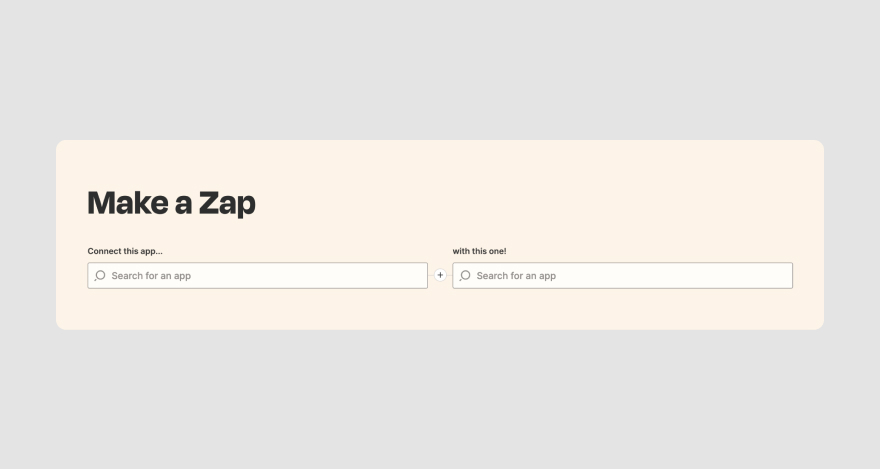
On the next page, you’ll be prompted to choose the trigger app and the action app.
Once those apps are sorted, you’ll need to select the specific triggers and actions you want to happen.
Step 2: Select your trigger and the resulting action.
Zapier automation is made up of a trigger and at least one action. Your Zap will automate the action step every time the trigger event occurs.
Let’s say you set up a Zap that triggers when a new design file is added to your MarkUp.io account.
The action that results from this trigger is that Zapier automatically sends an email to your project manager asking for their feedback on the design.
No, you don’t have to do it yourself anymore. Zapier can do it for you while you make yourself a cup of coffee!
Not bad, we know.
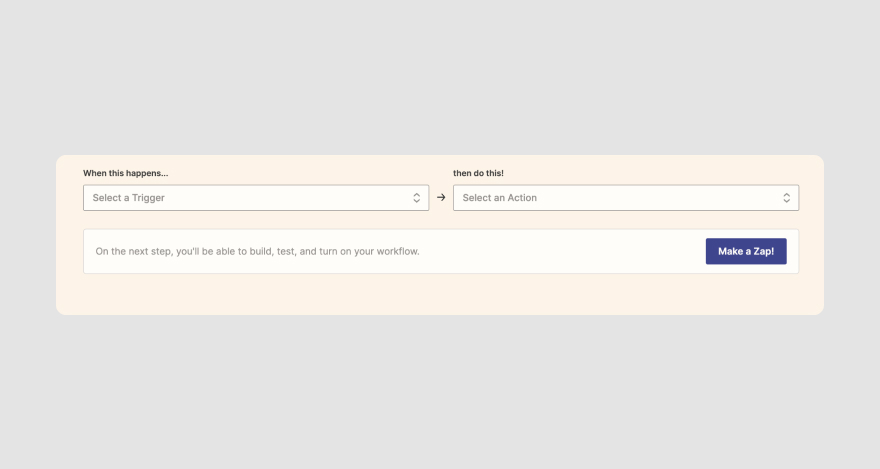
This automation can be extremely helpful in streamlining your design review process.
It helps ensure that all stakeholders have the opportunity to provide feedback on new designs and do so in a timely manner (fingers crossed!) so that changes can be made ASAP.
Step 3: Test your zap!
Now that you have selected your trigger and action, you need to connect your accounts.
To do this, click the “Connect an Account” button for both apps, enter your credentials, and click “Continue.“
After you’ve created your zap, it’s time to test it out (make sure you turn it on so that all steps are performed properly).
If everything worked correctly, congratulations – you’ve successfully created a Zapier automation!
Now you don’t have to spend hours manually reviewing design files because where there’s a will, there’s a way… to automate some of the work, save time and speed up your creative processes!
Speed up your creative processes now
If you’re like most people, you probably find yourself bogged down by creative processes that seem to take forever.
Whether it’s coming up with new ideas, getting feedback from others, or finalizing a design, the whole process can be time-consuming and frustrating.
Luckily, there are ways to speed up your creative processes.
With Zapier, you can automate repetitive tasks to focus on the creative aspects of your work, and with MarkUp.io, you can get real-time feedback on your designs.
Best of all, by using these tools together, you can streamline your creative process and get your work done faster than ever before! 🚀
Ready to make full use of automation in your creative work?
Sign up for a 30-day free trial on MarkUp.io and a free plan on Zapier to get started.
Frequently asked questions (FAQs)
You’ve got questions – of course, you do. We might not have all the answers, but we certainly have a few, so let’s try and see if we can put your mind at ease. *cracks knuckles*
Which apps can I connect to via Zapier?
Hmmm. There’s a really long list, actually, but we’ll try to keep it short. you can connect to some of the most popular apps, such as Gmail, Google Drive, Dropbox, Salesforce, LinkedInSlack, Trello, Asana … the list goes on. Oh, and… did we mention MarkUp.io?
The best part is that you can do it all yourself – no need to look for a tutorial, ask your email list, or bug your developers for help!
What should I automate with Zapier?
If you want our opinion, you should set up a zap that sends an email to your team members when a new design review is created so everyone can give timely feedback. No need to put it into your Google calendar anymore!
You should also create a zap that automatically adds new comments to your social media… we mean, to your MarkUp.io account, so you can keep track of all feedback in one place and make sure nothing gets lost in the shuffle.
Oh, and you should totally set up a zap that automatically notifies you when a design review is marked as complete, too. That way, you can wrap up the review process and move on to other projects.
What is the difference between Zapier automation and a traditional automation tool?
Zapier automation is designed to be easily accessible and user-friendly, even for non-technical users. Moreover, Zapier automation can automate various tasks and processes – including design review and feedback–but is highly customizable. This means you can absolutely tailor them to fit your very own specific needs!

